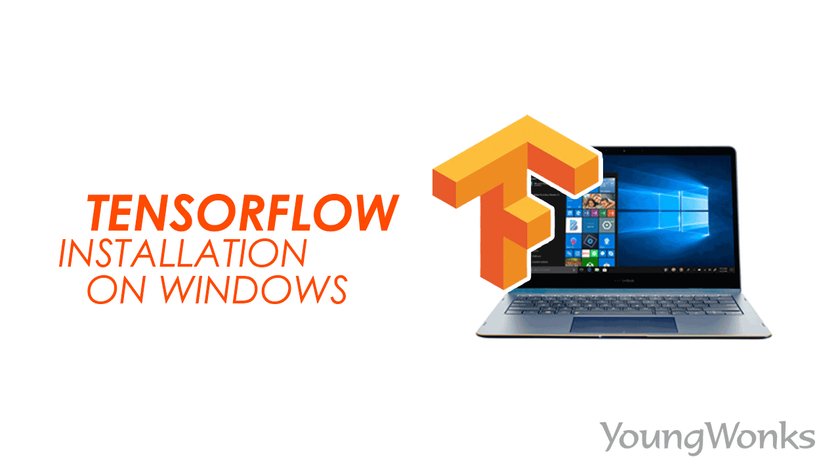Apr 23, 2019 By Team YoungWonks *
How can you install Tensorflow on your Windows computer? This blog shall tell you how..
But before we look at the steps, a quick look at what is Tensorflow. TensorFlow is basically a free and open-source software library for dataflow and differentiable programming across a variety of tasks. It is a symbolic math library, and is also used for machine learning applications such as neural networks. Developed by the Google Brain team, it is being used for both research and production at Google. Tensorflow can be installed either through CPU installation or GPU installation.
Below are the instructions to be followed for installing Tensorflow CPU on a Windows computer:
- If Python is installed, open IDLE as shown below.

- If pip is already installed and added to path, go to command line, type pip install tensorflow as shown below.

- Doing this will install Tensorflow on your Windows computer. It might take about 1-3 minutes depending upon your Internet speed. To confirm that Tensorflow has been installed on your Windows computer, go to idle and type import tensorflow as tf in the shell as shown below.

- If there are no errors, then it means Tensorflow has been succesfully installed on your Windows computer.

- If pip is not installed, open IDLE as shown below.

- Then go to File as shown below.

- Click on Open as shown below.

- Open Scripts folder as shown below.

- Right click on Scripts as shown.

- Select copy address as text as shown below.

- Open Command Prompt as shown.

- Type cd <paste copied content> as shown below.

- Then press enter. After that, type pip install tensorflow as shown below.

- Doing this will install Tensorflow on your Windows computer. It might take about 1-3 minutes depending upon your Internet speed. To confirm that Tensorflow has been installed on your Windows computer, go to idle and type import tensorflow as tf in the shell as shown below.

- If there are no errors, then it means Tensorflow has been succesfully installed on your Windows computer.

Below is a video explaining the Tensorflow (CPU) installation on a Windows PC:
If you want to install a specific version of Tensorflow, type pip install tensorflow==version. For example, you can type pip install tensorflow==1.1
If you wish to upgrade the Tensorflow on your Windows computer, the command to be typed is as follows: pip install --upgrade tensorflow
If you want to read about how you can install Tensorflow on your Mac, visit our blog here: https://www.youngwonks.com/blog/How-to-install-Tensorflow-on-a-Mac
Enhance Your Child's Coding Journey
If you're looking to further support your child's interest in programming and machine learning, Coding Classes for Kids at YoungWonks is an excellent starting point. We offer tailored Python Coding Classes for Kids, where they can learn the fundamentals of Python - a key language for AI and machine learning projects. For those eager to dive deeper into the fascinating world of AI, our AI Classes for Kids pave the way for young minds to explore and innovate with cutting-edge technologies. Join us on this exciting learning adventure.
*Contributors: Written by Prajwal Manurajan; Edited by Vidya Prabhu; Lead image by: Leonel Cruz